EC2
- Elastic Compute Cloud
- Allows you to rent a remote computer
- One of the most important/popular services!
- related: EC2 VS Lambda, Using EC2 with EBS
What is EC2
- Diagram
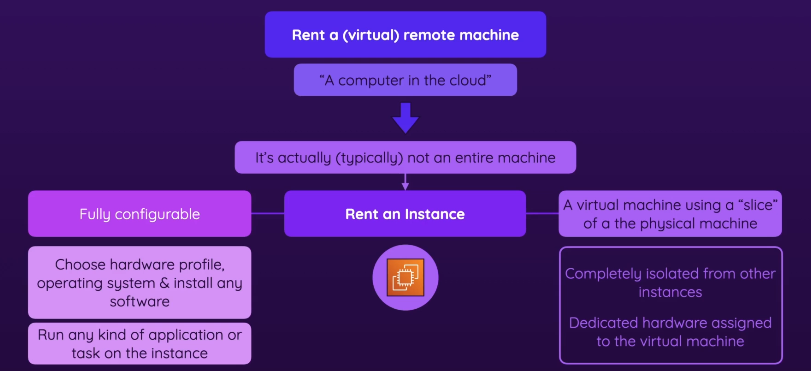
- It is a IAAS
- Your unit of consumption is the instance, which is an operating system configured in some way
- You can decide which OS/hardware/software/etc to install
- You can deeply configure them as if they would be computers standing in your room, which makes this service powerful
- Therefore, you can run ANY kind of workload on top of cloud
- A private service (runs in private AWS zone) - uses VPC networking by default
- An EC2 instance is configured to launch in a single VPC subnet, which is in a specific AZ
- This means that an EC2 instance is AZ-resilient - if an AZ fails, then the EC2 fails
-
On demand billing - per sec/hr depending on the instance
EC2 Instance families
Different combinations of CPU, memory, storage, and networking capacity
- Allows you to choose the appropriate combination of capacity to meet your application’s unique requirements
- docs
- General Purpose
- provides a balance of compute, memory, and networking resources, and can be used for a variety of diverse workloads
- A1, T1, Mac, etc
- T1 is most popular
- Compute Optimized
- ideal for compute bound applications that benefit from high performance processors
- C5, C4, etc (starts with C)
- Memory Optimized
- designed to deliver fast performance for workloads that process large data sets in memory
- in memory caches, in-memory databases, real time big data analytics
- R4, R5, etc
- designed to deliver fast performance for workloads that process large data sets in memory
- Storage Optimized
- designed for workloads that require high, sequential read and write access to very large data sets on local storage
- I3, I3en, etc
- Accelerated Optimized
- hardware accelerators, or co-processors
- P2, P3, etc
EC2 Instance types
An instance type is a particular instance size + instance family
- size: nano, micro, small, etc
- instance sizes generally double in price & key attributes
- instance type: t2 nano, etc
EC2 Tenancy
- diagram
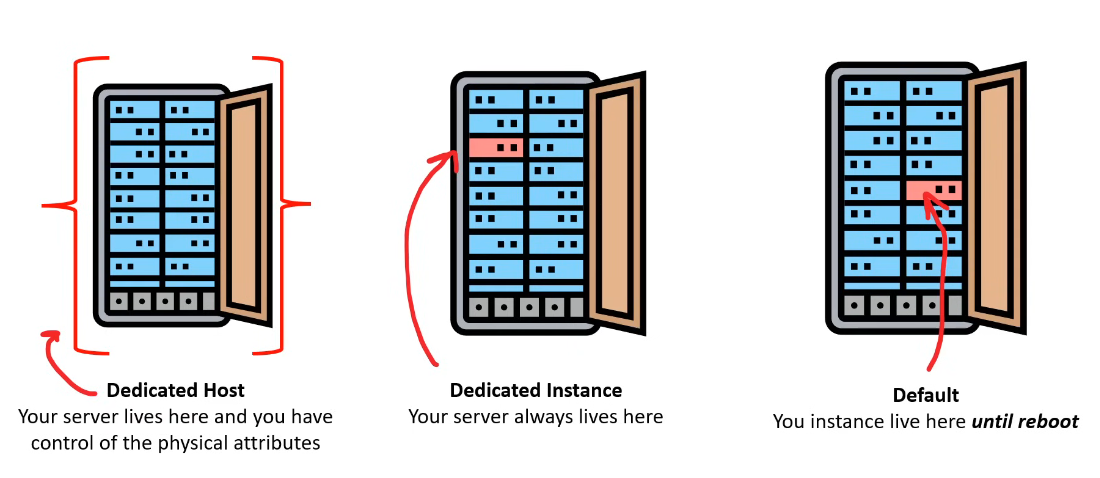
- Dedicated Host
- Entire physical server dedicated to you (you manage instance placement).
- Full visibility into CPU sockets, cores, NUMA configuration.
- Supports BYOL - Bring your own license (e.g., Windows Server, SQL Server, VMware licenses).
- Billed per host (even if no instances are running).
- Dedicated instance
- Runs on hardware dedicated to you, but AWS fully manages the host.
- No visibility into the physical server (you can’t control sockets/cores).
- Complies with regulatory requirements (isolated from other customers).
- Billed per instance (not per host).
- AWS guarantees no other customer’s instances will share the host
Renting
- Diagram
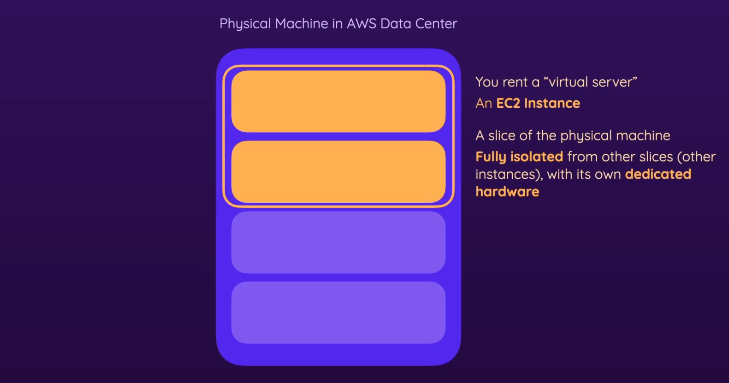
- It’s not actually (typically) not an entire machine
- Physical Machine
- refers to the actual, physical hardware (servers) that AWS owns and operates in their data centers
- real machines with processors, memory (RAM), storage, and networking components
- You rent a “slice” of the physical computers in the AWS data centers
- You rent a “slice/virtual server/EC2 instance”
- These “slices” are isolated, which its own dedicated hardware which can’t be used by other instances (for security/performance reasons)
- virtualization technology
- When you use this EC2 service, you start EC2 instances
Configuring and launching
- Management Console > EC2 > Instances > Launch Instances
- It is a regional service, so choose your region (top right corner) first
Nameis optional but is useful in bills- When you launch an EC2 instance
- you can automatically add EBS volumes to that instance
- you can choose your file system
- You HAVE to launch instances into subnets of VPCs
- Related: Connecting Subnets & EC2 Instances
Configuration
- What is AMI - Amazon Machine Image
- A pre-configured template that includes an operating system and pre-installed software/tools (depending on the AMI).
- Choose AMI
- AWS-Provided Default AMIs – Standard images maintained by AWS (e.g., Amazon 🐧Linux, Ubuntu).
- AWS Marketplace & Community AMIs – Shared by third-party vendors or the AWS community.
- Custom AMIs (Self-Created) – You can create your own AMI using
EC2 Image Builder- you can even build & manage pipelines where you can automate the process of building + updating EC2 images, custom AMIs
- useful if u can’t alr find one (or u don’t wanna pay for it)
- Choose instance type (hardware profile)
- you can compare different instance types all optimized for different workloads (different memory/storage/number of CPUs/etc)
- Instance types are also grouped into instance (type) families
- Main groups of instance types
- Choose key/pair
- The key pair ensures only you (or authorized users) can access the instance.
- You use the private key to connect to the instance using SSH (for Linux) or RDP (for Windows).
- Create new one or an existing one (or choose to not use it, not recommended)
- Network settings
- You can choose a subnet (or its defaulted)
- If it’s a public subnet, choose
Auto-assign public IP - Edit - You can even choose a VPC (and configure other details)
- You create/manage a security groups
- Storage
- You can also add storage
Launch
- Once you launch it, you can access it in Instances or EC2 Dashboard
- If you click, you can get more info about it
- public IPv4 address (typically added automatically) which you could use for sending an HTTP request to that instance, in case HTTP traffic is allowed
- Connect to instance
- more on it below
- If connected, you get a console where you can run commands on that instance
- you can download/install/start software, download code/application, etc etc
- whatever u want
- If you’re finished
- “Instance state” → Stop Instance (or Terminate/Delete)
- If you don’t use it just terminate it
Connecting to instance
- EC2 Instance Connect
- popular
- X need key pair ONLY when using Amazon Linux 2 AMIs
- make sure SSH traffic anywhere in the world is allowed on the instance
- accessed in the Management Console
- SSH client
- you can connect to a running EC2 instance via any SSH client as long as you have a valid key pair
- Session Manager
- advanced option
- manages fleets of EC2 Instances
Running a web service
- When configuring (before launch)
- allow HTTP traffic from the internet
- you don’t need to allow SSH since the example code will do that automatically at start
- In advanced > User data
- allows you to run commands or scripts automatically when an instance first starts
- helps automate instance setup without needing to manually connect via SSH
- example code - as soon as the EC2 instance launches, it will install and start a web server without you needing to log in
- AWS gives u more automation options
- After launch
- Use the public IPv4 address or the Public IPv4 DNS
EC2 Pricing Models
- diagram
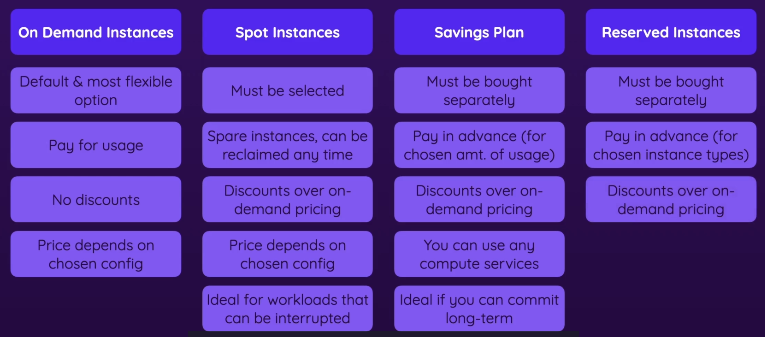
- On demand - least commitment
- Pay by hour, NO discounts
- Price depends on the config (instance type and the region)
- look at the pricing page for the details
- charged by a second or the hr
- no up-front payment & no long-term commitment
- when you launch an EC2, this is the default
- good for workloads that are short-term, spiky, or unpredictable
- you pay per second/hour even tho the instance is idle
- Spot instances - greatest savings
- Configuration > Advanced Details > Check Request Spot Instances
- You get spare instances with a discounted price (up to 90%!), but can be reclaimed any time
- Useful for short utility tasks, not good for stuff like web servers
- good for interruptible tasks!
- Savings Plan
- Buy them separately in the Cost Center in the Billing dashboard of your account
- Pricing depends on the amount of compute usage ($/hour) rather than a specific instance type.
- Discounted price
- Reserved Instances - best long term
- Designed for apps that has steady state, predictable usage, or requires reserved capacity
- committing to a term with upfront payment yields the largest discount
- Pricing depends on the specific instance type, region, and commitment term.
- You commit to a specific EC2 instance type (e.g., t3.large) in a specific region for 1 or 3 years in exchange for a discount
- If you start an instance which meets the certain instance config requirements, you won’t be charged for it
- Dedicated (not here) - most expensive
- dedicated servers
- can be on-demand or reserved or spot
- when you need guarantee of isolated hardware
Example
A mid-sized financial services company called
SecureFinanceuses EC2 to run their core banking application. This application was developed 10 years ago and isn’t containerized.
- Multiple EC2 instances running their Java-based banking application
- These EC2 instances are distributed across multiple Availability Zones for high availability
- They use specific EC2 instance types optimized for memory (r5 family) because their application requires large in-memory data processing
- Their database tier runs on dedicated EC2 instances with provisioned IOPS storage volumes
- They’ve created custom AMIs (Amazon Machine Images) with their specific security configurations and compliance tools pre-installed