- Download thru package manager
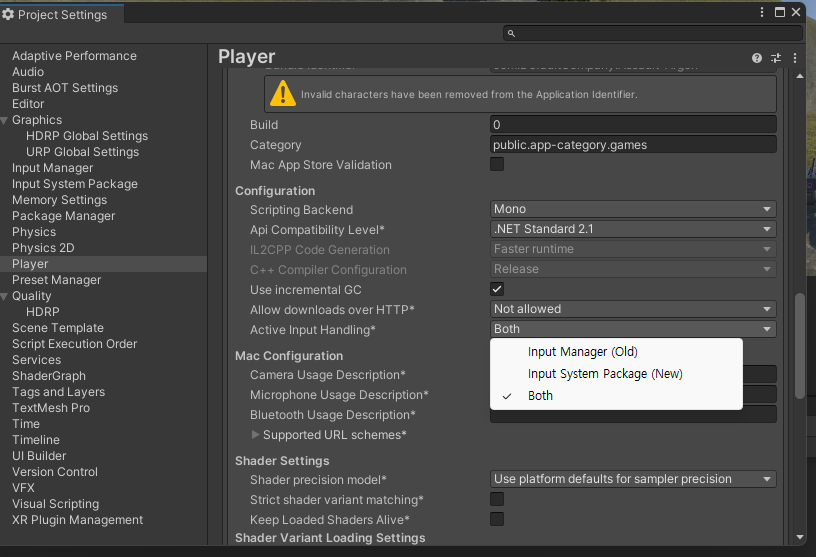
- Also go here and set to whatever settings you want
One way to do it
- Add Player Input as component
- Add Input Actions in Assets
- Add controle scheme
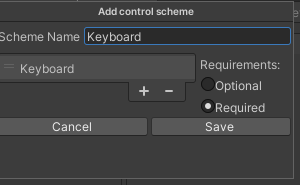
- The requirement is that you have a keyboard
- Add an Action Map
- You create one for each thing, like if you’re walking, driving a car, etc
- Like this
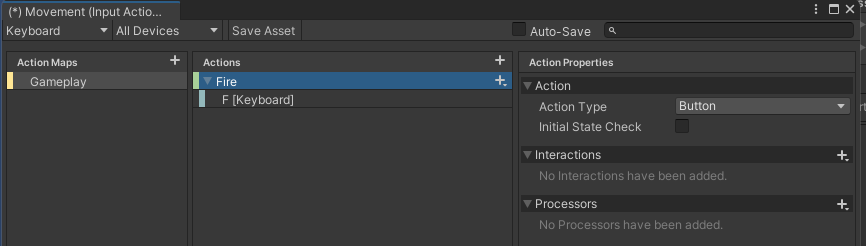
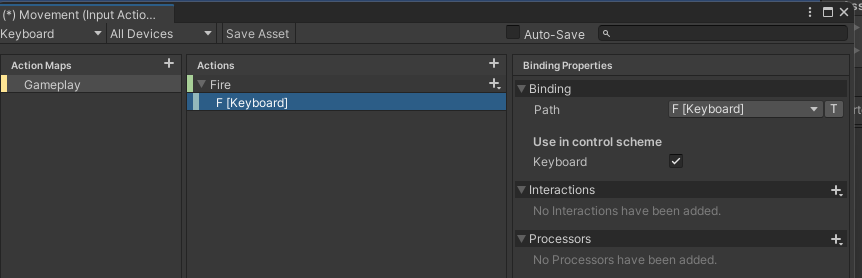
- You can “Listen” to input the
Pathby pressing the desired key
- You can “Listen” to input the
- Movement
- Action Type - Passthrough: We can map easily a vector2 to movement
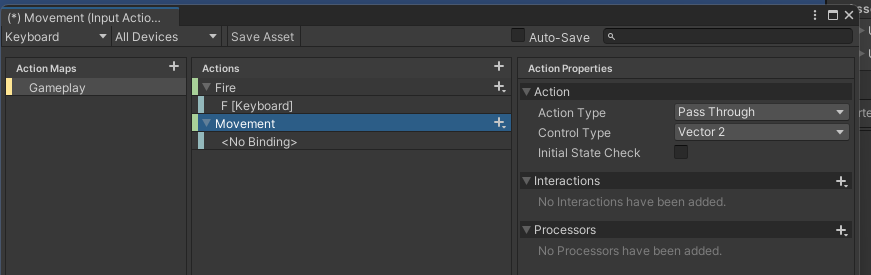
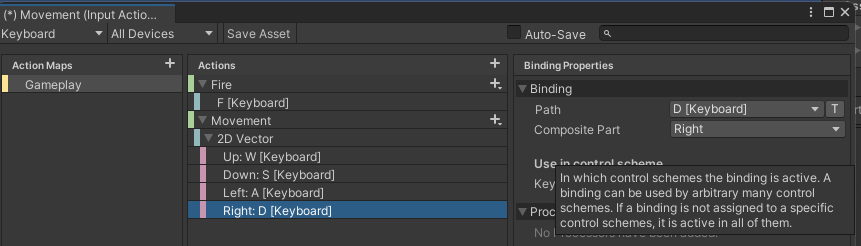
- Action Type - Passthrough: We can map easily a vector2 to movement
- Check in components
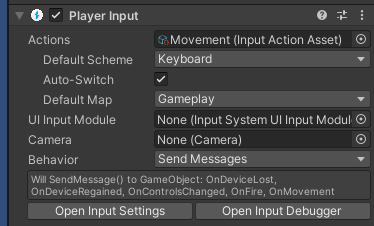
Example script 1 (new)
using System;
using System.Collections;
using System.Collections.Generic;
using UnityEngine;
using UnityEngine.InputSystem;
public class PlayerMovement : MonoBehaviour
{
public Rigidbody2D rb;
public float moveSpeed;
private Vector2 _moveDirection;
// reference to the action we want to use
public InputActionReference move;
public InputActionReference fire;
[SerializeField] ParticleSystem fireParticles;
void Start()
{
fireParticles.Stop();
}
void Update()
{
_moveDirection = move.action.ReadValue<Vector2>();
}
void FixedUpdate()
{
rb.velocity = new Vector2(_moveDirection.x * moveSpeed, _moveDirection.y * moveSpeed);
}
//called automatically if object is enabled
void OnEnable()
{
// registering the event listener for the fire action
// += means you are "subscribing" to an event => "When the started event of fire.action occurs,
// execute the Fire method
fire.action.started += Fire;
}
void OnDisable()
{
fire.action.started -= Fire;
}
private void Fire(InputAction.CallbackContext obj)
{
Debug.Log("Fire!");
fireParticles.Play();
}
}
Another way to do it
- Add
[SerializeField] InputAction movement;to the script, then the gameobject will have this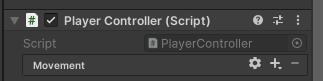
- If you press the
+button: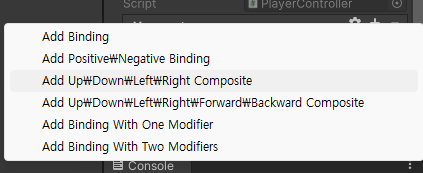
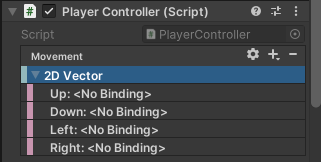
- We bind them with buttons (paths > listen)
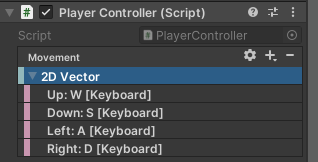
- If I want to do something fire, for example, then just
[SerializeField] InputAction fire;and repeat
Example script
public class PlayerController : MonoBehaviour
{
[SerializeField] InputAction movement;
private void OnEnable()
{
movement.Enable();
}
private void OnDisable()
{
movement.Disable();
}
// Update is called once per frame
void Update()
{
// ==== OLD INPUT MANAGER ====
// float horizontal = Input.GetAxis("Horizontal");
// Debug.Log(horizontal);
// float vertical = Input.GetAxis("Vertical");
// Debug.Log(vertical);
float horizontal = movement.ReadValue<Vector2>().x;
float vertical = movement.ReadValue<Vector2>().y;
}
}-
OnEnable- This is during the initialization for the project
- You actually have to enable
InputAction - The very 1st thing that happens is
Awake, thenOnEnable - https://docs.unity3d.com/Manual/execution-order.html
-
We can also use Mathf.Clamp